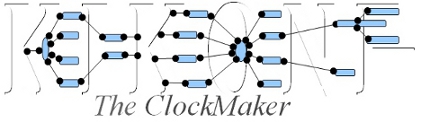
|

|
|
Home > How to start
How to start
Make sure you have follown the Install Instructions before to run this chapter. Before running any Kikonf command, you need to edit the kikonf.attrs file to set the paths and related informations for all the target Softwares you want to administrate with Kikonf. Go into the directory : <KIKONF_INSTALL_PATH>/conf Edit the kikonf.attrs file. Locate the "Softwares" stanza. Locate the "Injector" Stanza for the Software you want to administrate. (Make sure that these Software are locally intalled on the machine where you are currently setting up Kikonf on.) Comment (not required) all other Software "Injector" Stanzas. Every attributes not marked with "Optional" must be filled with your values. Example : If you want to administrate JBoss ® with Kikonf : Locate the JBoss "Injector" stanza : "JBS : JBoss (R) Injector" And set something like :
If this is the first time your run Kikonf, you may want to switch it in test mode, changing the value for the Attribute test to True. In this mode changes are not propagated to the target Software. Help about Action pluginsThe following lists a summary for all the Action plugins currently installed into Kikonf : kikupd -p The following shows help informations about a particular Action plugin currently installed into Kikonf : kikupd -P <CATEGORY>.<ACTION_NAME> e.g. : : kikupd -P tom.datasrc
Note :
CATEGORY : is the Kikonf alias for the target Software. Here shows a list of the supported softwares. The following shows descriptor and sample informations about a particular Action plugin currently installed into Kikonf : kikupd -i <CATEGORY>.<ACTION_NAME> e.g. : : kikupd -i was.cache Help about Exit pluginsThe following list a summary for all the Exit plugins currently installed into Kikonf : kikupd --eplugins (todo) The following shows informations about a particular Exit plugin currently installed into Kikonf : kikupd --eplugin <CATEGORY>.<EXIT_NAME> e.g. : : kikupd --eplugin was.application Kikonf provide a sample Action file for each Action plugin, into the directory : <KIKONF_INSTALL_PATH>/actions. The Action file name syntax is : <BAL>.xml, literally : <CATEGORY>.<ACTION_NAME>.xml e.g. : tom.datasrc.xml
Notes :
CATEGORY : is the Kikonf alias for the target Software. For information about the Basic Action Locator (BAL), please check the Kikonf core documentation. For Action plugins provided by other contribors than Kikonf, the BAL is completly expressed like this: <CATEGORY>.<ACTION_NAME>.by.<WHO>.xml. e.g. : was.chgclonid.by.thomas.xml. Among the list of Action files (or using kikupd -p), choose some simple Actions to run. e.g. : Actions crtserver, cache, envar, vhost, jaas, may be some simple Actions to run for the "was" ® category. While Actions crtserver, alog, realm, env are some simple actions to run for the "tom" ® category. Once you get your Action name, run
Copy one of the Action files from the directory : <KIKONF_INSTALL_PATH>/actions to a directory of your choice. And call the previous commands, again on your new Actions Directory, using the option -c /my/custom/action/dir e.g : kikact tom.datasrc -c /my/custom/action/dir -v3 or call kikupd on it like this : kikupd --kikact tom.datasrc -c /my/custom/action/dir --console Update the Action via the consol menu and observe the changes into the Action file. Call kikupd in batch mode an run some picpath commands like this : List some tag's atributes kikupd --kikact tom.datasrc -c /my/custom/action/dir datasrc@* type:action bal:None sub_type:configuration softwares:None name:jdbc/mydb kikupd --kikact tom.datasrc -c /my/custom/action/dir datasrc/resource@* dbtype:db2 dbname:MYDB01 host:myserver.intra.net port:1234 username:myuser password:mypass auth:true driverClassName:None Update some tag's atributes kikupd --kikact tom.datasrc -c /my/custom/action/dir -u datasrc/resource[@port=2222,@dbname=NEWDB] --overwrite -v5 picxmlp: Parsing file: /my/custom/action/dir/tom.datasrc.xml. picxmlp: Parsing file: updated node:/datasrc/resource> From port:1234 To port:2222 From dbname:MYDB01 To dbname:NEWDB file: /my/custom/action/dir/tom.datasrc.xml updated (original) ! Observe the changes into the Action file. Exits allow to extract bunches of Software configurations eithers as a big Custom Action file or as Action files to a guiven directory. To perform, Exits use the extract method of Action files. The command : kikupd --eplugins : list all the Exit plugins provided for a Kikonf installation. Use it to list the Exits provided for your Software category. The command : kikupd --eplugin <CATEGORY>.<EXIT_NAME> : shows the detailed information for a guiven exit. Use it per Exit plugin on your category to check if its proceeding, is really what you want to extract. Example: For the "was" category, the Exit named application , extracts from the target Software : WebSphere Application Server ®, for one guiven installed Application's name :
kikarc -o extract -e was.application --name myapp -f /where/to/put/my.xml -v3 To extract as Action files, run : kikarc -o extract -e was.application --name myapp -d /where/to/put/action/files -v5 -x Trademarks :
|
